Connecting the Sonosax SX LC8+ to the Sound Devices 8 Series
Dec 12,2023 | Pinknoisesystems

Connecting the Sonosax SX LC8+ to the Sound Devices 8 Series.
Have you bought a Sonosax SX-LC8+ recently and are wondering why it’s not playing ball with your 8-series mixer? Well, that’s because there is a small setup process, to get these two talking to each other. All you will need is the SX-LX8+, your 8-series mixer and a Sonosax SX-LC8+ to USB cable.
Here are the steps you need to follow:
- Turn on your 8-series mixer and plug in your Sonosax USB cable into the SX-LC8, but DO NOT plug the USB end into the mixer.
- Next hold down the channels 6, 7 & 8 select buttons and connect the USB end of the cable to the 8-series mixer. This will power up the desk and you should see the REC button flashing red to indicate it has changed the mode on the desk.
- Turn off and back on your 8-series mixer, which should power cycle both the desk and the mixer. You’ll notice the 8-series should have a notification that says it is “reconnecting to the control surface”.
- Once that is done, you’re FINISHED! Try pressing a channel select button on the desk to check everything is working properly and away you go!
If this doesn’t work, try the process again or consult our short video tutorial. If the problems persist, then please feel free to contact our friendly and helpful Technical Sales Team, via email at sales@pinknoise-systems.co.uk.
Thank you!
 +447464132630
+447464132630


